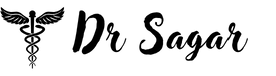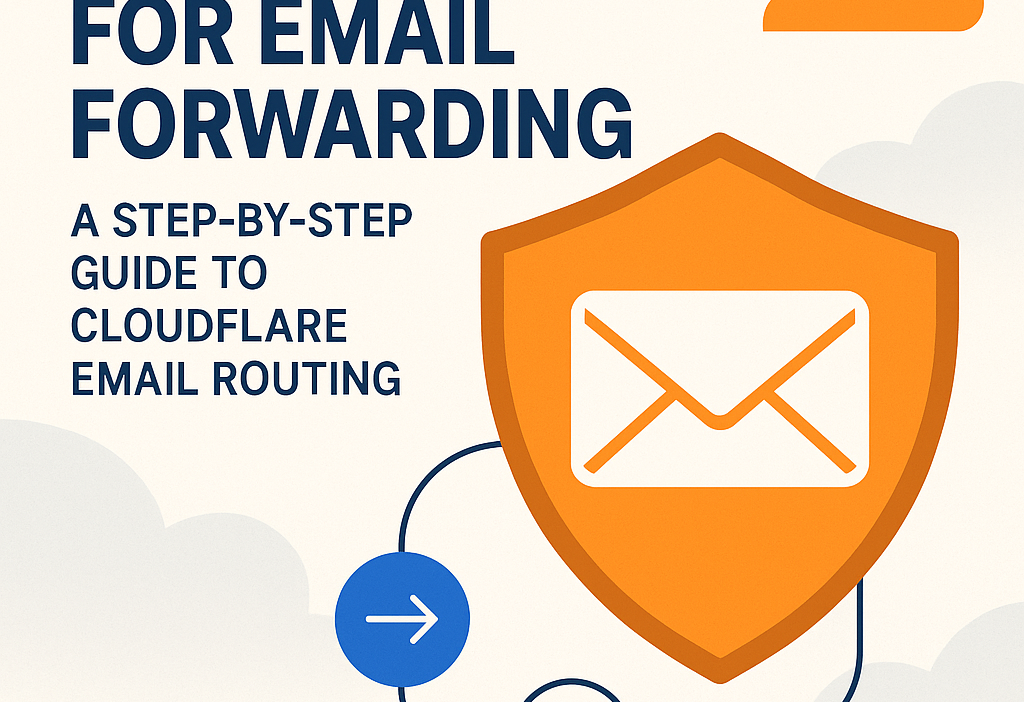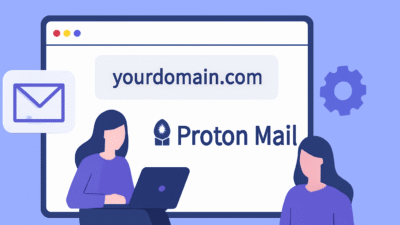Email forwarding is a powerful tool for managing multiple email addresses under a single domain, streamlining communication, and enhancing privacy. With Cloudflare Email Routing, you can create custom email addresses for your domain and forward them to your preferred inbox, such as Gmail or Outlook, completely free. This blog post will guide you through setting up email forwarding with Cloudflare, optimized for SEO to help you rank higher on search engines. Whether you’re a small business owner, a freelancer, or an individual looking to manage emails efficiently, this step-by-step guide will show you how to leverage Cloudflare’s privacy-focused email service.
What is Cloudflare Email Routing?
Cloudflare Email Routing is a free service that allows you to create and manage custom email addresses for your domain without hosting a full email server. It acts as an intelligent router at the transport layer, forwarding emails to your chosen inbox while preserving security protocols like SPF, DKIM, and DMARC. Unlike traditional email hosting, Cloudflare prioritizes privacy by not storing or accessing your email content, making it an excellent choice for secure and cost-effective email forwarding.
Benefits of Using Cloudflare Email Routing
- Free and Easy Setup: No subscription fees or complex configurations.
- Privacy-First: Emails are processed in real-time without being stored or accessed by Cloudflare.
- Custom Email Addresses: Create unlimited aliases (e.g., [email protected], [email protected]) for professional branding.
- Catch-All Feature: Forward all emails sent to your domain to a single inbox.
- Spam Protection: Built-in phishing detection reduces spam in your forwarded emails.
- Analytics: Track email forwarding success, drops, and delivery rates.
Step-by-Step Guide to Setting Up Cloudflare Email Forwarding
Follow these steps to configure email forwarding for your domain using Cloudflare Email Routing. This guide assumes you have a domain registered and managed through Cloudflare or another registrar with DNS pointing to Cloudflare.
Step 1: Add Your Domain to Cloudflare
- Sign Up for Cloudflare: Create a free Cloudflare account if you don’t already have one.
- Add Your Domain: Log in to the Cloudflare dashboard, select “Add a Site,” and enter your domain name (e.g., yourdomain.com).
- Update Nameservers: If your domain is registered elsewhere (e.g., GoDaddy, Namecheap), update your registrar’s nameservers to Cloudflare’s provided nameservers. This allows Cloudflare to manage your DNS settings.
- Wait for DNS Propagation: DNS changes may take up to 48 hours, though they’re often faster.
Step 2: Enable Email Routing
- Navigate to Email Routing: In the Cloudflare dashboard, select your domain, then go to Email > Email Routing.
- Add DNS Records: Click “Add records and enable” to let Cloudflare automatically configure the necessary MX and TXT records for email routing. If you have existing MX records (e.g., from another email service like Mailgun), delete them to avoid conflicts.
- Verify Setup: Cloudflare will confirm the DNS records are correctly configured. If issues arise, check the DNS section for conflicting records and remove them.
Step 3: Create Custom Email Addresses
- Create a Custom Address: In the Email Routing section, go to Routing Rules and click Create address.
- Enter Email Details: Input your desired custom email address (e.g., [email protected]) and the destination email address (e.g., [email protected]) where emails should be forwarded.
- Verify Destination Email: Cloudflare will send a verification email to the destination address. Click the link in the email to verify it. Once verified, the status will update to “Verified.”
- Save and Test: Save the rule and test by sending an email to your custom address. It should arrive in your destination inbox.
Step 4: Set Up a Catch-All Address (Optional)
- Enable Catch-All: In the Email Routing Routes tab, locate the Catch-all address section and edit the action to “Send to” your verified destination email.
- Activate Catch-All: Enable the catch-all feature to forward all emails sent to any address on your domain (e.g., [email protected]) to your chosen inbox. This is ideal for managing newsletters or temporary aliases.
- Drop Spam-Prone Addresses: To avoid spam, create rules to drop emails sent to common addresses like [email protected].
Step 5: Configure Outbound Emails (Optional)
Cloudflare Email Routing handles inbound emails only. To send emails from your custom address, you’ll need an SMTP service like Gmail SMTP, SendGrid, or Mailjet. Here’s how to set it up with Gmail:
- Enable 2FA on Gmail: Go to your Google Account settings and enable two-factor authentication (2FA) for security.
- Create an App Password: In Google Account settings, navigate to Security > App Passwords, generate a new app password for mail, and copy it.
- Add Alias in Gmail: In Gmail, go to Settings > Accounts and Import > Send mail as > Add another email address. Enter your custom email (e.g., [email protected]), uncheck “Treat as an alias,” and input the following SMTP settings:
- SMTP Server: smtp.gmail.com
- Port: 587 (TLS)
- Username: Your Gmail address
- Password: The app password you generated
- Verify and Save: Gmail will send a verification email. Click the link to confirm, and you can now send emails from your custom address via Gmail.
Step 6: Enhance Security with DMARC
To prevent spoofing and improve deliverability, add a DMARC policy:
- Add DMARC Record: In the Cloudflare DNS section, create a TXT record with the name
_dmarcand the valuev=DMARC1; p=none; rua=mailto:[email protected];. - Monitor Deliverability: Set the policy to
p=noneinitially to monitor emails without rejecting them. Use tools like MailTester to check your SPF, DKIM, and DMARC setup.
Troubleshooting Common Issues
- Emails Going to Spam: Ensure SPF, DKIM, and DMARC records are correctly configured. It may take a few days for your domain’s reputation to stabilize. Test with tools like https://www.mail-tester.com/.[](https://gist.github.com/irazasyed/a5ca450f1b1b8a01e092b74866e9b2f1)[](https://dev.to/pierre/gmail-with-cloudflare-email-routing-4413)
- Conflicting DNS Records: Remove any existing MX records from other email services to avoid conflicts.
- Verification Issues: Double-check the destination email address and click the verification link sent by Cloudflare.
- Sending Limitations: Cloudflare Email Routing is inbound-only. Use a third-party SMTP service for sending emails.
Alternatives to Cloudflare Email Routing
While Cloudflare is excellent for free email forwarding, consider alternatives for specific needs:
- Forward Email: Open-source, privacy-focused, with IMAP storage and paid plans for additional features.
- ImprovMX: Simple email forwarding with easy DNS setup for Cloudflare users.
- ForwardMX: Unlimited email forwarders with team management features.
Conclusion
Cloudflare Email Routing offers a free, privacy-focused solution for creating and managing custom email addresses. By following the steps above, you can set up email forwarding to streamline communication, enhance your brand, and protect your primary email address. Optimize your DNS settings, add a DMARC policy, and consider an SMTP service for outbound emails to maximize functionality. For more advanced workflows, explore Cloudflare Workers or alternative services like Forward Email.
Ready to get started? Log in to your Cloudflare dashboard and configure Email Routing today. Share your experience or questions in the comments below!